Featured Replies
Archived
This topic is now archived and is closed to further replies.
A better way to browse. Learn more.
A full-screen app on your home screen with push notifications, badges and more.
This topic is now archived and is closed to further replies.
(If you won't add textures skip to step 3)
Requirements:
- Copy paste knowledge
- Acces to classicube files
- A program to open .zip files
- paint.net or gimp (Don't use Microsoft paint /3D or the transparency will be gone from the entire image)
- A classicube server with /gb or /lb and textures (in my case I use MCGalaxy)
Step 1: Creating the texture
First, you need to get the textures to be able to modify them.
Go to the folder where all your classicube files are. There try to find a folder named:
In there is a file named:
there is a file named: 
Copy the file and paste it into your desktop or anywhere else that is not in the classicube files.
Open with the program you use to open .zip file.
with the program you use to open .zip file.
There, try to find and extract the file from
and extract the file from  .
.
Open and start editing.
and start editing.
After adding the texture save the changes and take again inside in
again inside in and upload
and upload  to google drive or anything else
to google drive or anything else
Step 2: Enable the textures
Go to you server's files
In your server's files go to and in the folder find
and in the folder find 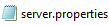
Open the file and find:
Set the url with the url of the place you uploaded
Start the server and join your server
Step 3: Block creation
The server will ask you if you want to use their textures. If not, press F10 to check if the textures are enabled
To add the block in a specific level use /lb.
To add the block in the entire the server use /gb
then use
/gb add
then /gb (name of the block)
then /gb 0 if it is a solid block like stone or type /gb 1 if its a sprite like flowers
It will ask for textures of the block. To know wich texture is wich press F10. Each one has its own texture id
The other things /gb will explain to you
Reply to this if you need help
Edited by DeetPlayer
Paint is optional