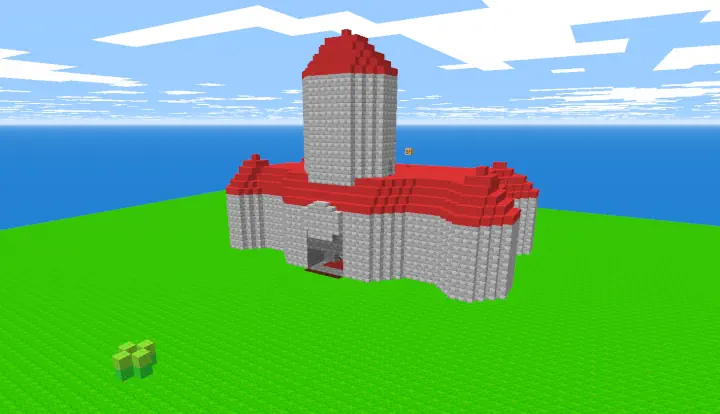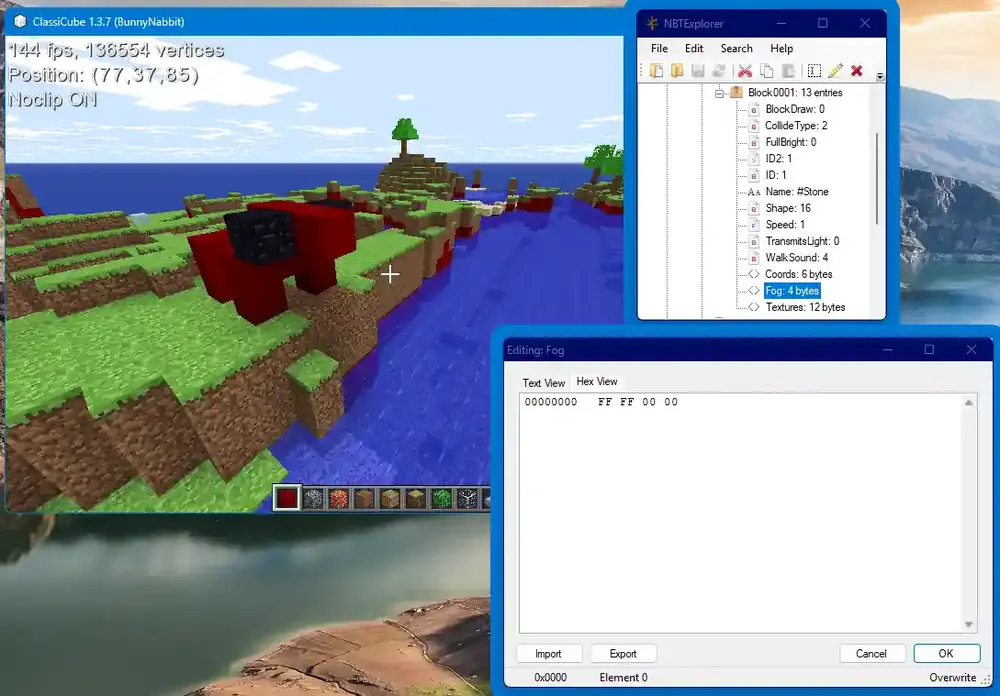Everything posted by BunnyNabbit
-
recomiendame servidores hispanos
Voxel Telephone is a multilingual game based on the Broken Telephone game. You may get prompts of different languages, but that's part of the misinterpretation fun. Voxel Teléfono es un juego multilingüe basado en el juego del Teléfono Descompuesto. Puede que recibas indicaciones en diferentes idiomas, pero eso forma parte de la diversión de la mala interpretación.
-
how can I clear worlds that have a [no] alongside their name?
In MCGalaxy, levels with [no] when viewed using /levels are levels you cannot visit because your rank is lower than the level's minimum required rank to visit. This rank requirement is set using the /pervisit command. Even if you have access to the /pervisit command, users cannot change a level's visit requirements if they aren't able to join it. In this case, you'll need to ask someone of a higher rank to either lower the visit requirements (i.e.: /pervisit a-level-name Admin) or to explicitly allowlist you using /pervisit a-level-name +YourName. Hot tipsVisit requirements are bypassed if the user enters the level using a portal created by using the /portal command between two different levels. To see the visit and build requirements of a level including those you cannot join, use /mapinfo a-level-name.
-
Web client can't join servers other than mcgalaxy
The reason why the web client is only able to connect to MCGalaxy is because MCGalaxy supports clients connecting over a WebSocket layer. dazed-sheep doesn't implement WebSocket support so it doesn't understand incoming WebSocket connections. Server software/libraries which support WebSocket clients include: MCGalaxy (C#) classicborne-server-protocol (Node.js, JavaScript) thirty (C) ProCraft (C#) I am not aware of server proxies which support WebSocket.
- the castle of sm64 on clasicube!
-
how can i add more music to the cc client ?
ClassiCube will traverse through the audio folder for any .ogg files, including sub-directories. Only .ogg files which are encoded in Vorbis will work, otherwise you'll get an error with code CCDED005 (Only OGG music files supported).
-
/Blockedit: Naming a block with a hashtag (#) Problem
Normally you would edit the block's fog color which also changes the block color when the block has the # symbol in its name. However, the blockedit command doesn't have a way to change a block's fog color. WorkaroundsAs suggested by issue ClassiCube/ClassiCube/#1077, the /client blockedit command might be unfinished and doesn't support editing every block property such as fog color. We can use workarounds to change a block's fog color. For the example, I will be changing stone's color to red. Prepare by changing stone's name to include the # symbol in the start of its name /blockedit 1 name #Stone. Level NBT editingWhen levels are saved locally, they are saved in the ClassicWorld format which is structured by NBT. You can use a NBT editor such as NBTExplorer. Assuming stone's name has already been changed to #Stone via /blockedit 1 name #Stone. Save the level and open the level in the editor (I like dragging the file into the window). You will then see a tree of the level structure. Expand Metadata > CPE > BlockDefinitions and then you'll see Block0001, this is the block we renamed. There will be a field named Fog which includes settings related to block fog, including color. Double click it to open up its editor. It is a byte array which contains four bytes (the clusters of two characters). The first byte (likely FF) is irrelevant as it doesn't describe color. The last three bytes are the fog color in RGB format. I want the block to be red-like apple, so I will override the last three bytes with FF 00 00. Click OK on the hex editor's window to apply changes and save the edited file. The level's stone is now red. MCGalaxyYou could use a server which gives you the ability to change fog color of blocks, such as MCGalaxy. To change the current level's stone's color to red in MCGalaxy (assuming default block set), you would use /lb edit 1 name #Stone and /lb edit 1 fogcolor ff0000. You could then save the level locally and use the new block set as you will.
-
how to assign texture to custom models
You can set a default skin for a custom model by using /cm config name-of-model defaultSkin https://example.invalid/yourSkin.png. To have it be applied when /cm wear is used, use /cm config name-of-model usesHumanSkin false. However, setting bot models does not use the custom skin defined in a custom model. This is because /model doesn't apply custom model skins. The plug-in does not have an equivalent wear command for bots.
- Проверьте мою карту
-
Forums updated to the latest jazz
The design is very human. Very easy to use.
-
Is there a way to disable singleplayer TNT explosions?
You can disable TNT explosions in singleplayer without disabling all block physics. But doing so will sacrifice other features with it. In the launcher options, you can choose the "Classic" mode. This will emulate Minecraft classic's features which doesn't have TNT explosions.