Archived
This topic is now archived and is closed to further replies.
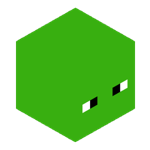
How to create Custom blocks with custom textures
By
DeetPlayer, in Tutorials
This topic is now archived and is closed to further replies.
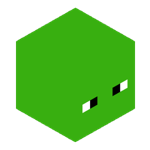
By
DeetPlayer, in Tutorials