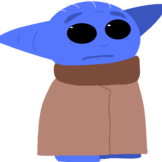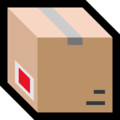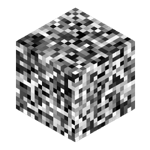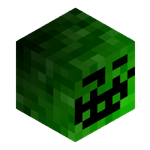Search the Community
Showing results for 'how to make a server' in content posted in Tutorials.
Found 9 results
-
This tutorial shows you how to set up a server running MCGalaxy 1.9.3.5+ to allow players to connect from BetaCraft, or other services. NOTE: BETACRAFT SERVER LIST IS CURRENTLY ON FREEZE DUE TO RECENT SCRIPT KIDDIE ATTACKS. Step 1. Open up server.properties inside the properties folder, and under "Other settings" you should find a variable called "HeartbeatURL". Step 2. Change HeartbeatURL to http://www.classicube.net/heartbeat.jsp,https://betacraft.uk/heartbeat.jsp After doing that, the following area should look like this. Step 3. Save the file, and do /server reload to generate the necessary configuration. Step 4 (MCGalaxy 1.9.3.6+). Open up authservices.properties inside the properties folder, and look for a line that says URL = http://www.classicube.net/heartbeat.jsp Under it change name-suffix = to name-suffix = + And under URL = https://betacraft.uk/heartbeat.jsp change skin-prefix = to skin-prefix = https://minotar.net/skin/ (MCGalaxy 1.9.4.8+) along side changing mojang-auth = false to mojang-auth = true The file should now look like this. Doing these changes allows the server to know and properly store player info for each player on each authentication service, and allows ClassiCube players to see Minecraft player skins. Step 5. Save the file and do /server reload, and wait for a while. Step 6. Check both of the server lists if your server is listed. Step 7. Join the server using the same username on both BetaCraft and ClassiCube to see if everything works.
-

How to set up authentication for players on BetaCraft
icanttellyou replied to icanttellyou's topic in Tutorials
The V1 server list is static. I will have to write a new guide once the V2 server list API has been finalized alongside the release of MCGalaxy 1.9.5.0. -

How to set up authentication for players on BetaCraft
late replied to icanttellyou's topic in Tutorials
Where can i find the server.properties folder? -

How to set up authentication for players on BetaCraft
icanttellyou replied to icanttellyou's topic in Tutorials
That's because they put the server up before the script kiddies ruined the server list, and due to that they froze the server list. You'll either have to wait until it unfreezes or until Betacraft V2 is out. -
Hello everyone, nice to see you'all in another lovely day! So recently some people asked me (And the other too) On how to make a texture pack, please note that making texture packs can take some time but it can be also used to make awesome designs! In that case, this tutorial will show you how to make a great texture pack! 1. Basics Firstly to make a texture pack you will need a drawing application that supports transparent, let's say for example (paint-net). Secondly you will need to have the default zip file and to get that you will need to go to the texpack folder and find default.zip. Copy and paste the zip somewhere and extract it, there you can change the texture pack, however since this is a block texture pack tutorial, we will focus on terrain.png to make our new blocks. 2. Creating block textures Open paint-net and click on the "File" button on the top corner, then select Open and select the terrain.png then you can add new blocks or change the blocks! Note: (All the blocks on terrain.png are 16x16, if you try to add a block higher than 16x16, let's say maybe 20x20 then you probably have to resize it.) 3. Testing your texture pack Once you have finished making your texture pack, drop the terrain.png to the zip file, you can also rename the zip file. (If it tells you that there is already a terrain.png inside the zip, click replace.) After that, put your .zip texture pack to the texpacks folder, then run ClassiCube, hop on a singleplayer world or a multiplayer, go to the Game menu and click Choose texture pack, then select your texture pack and it will instantly change the texture pack to yours! 4. Making your texture pack public for everyone! This step is very simple, all you need is Dropbox or any other app, drop your .zip file to there, then wait till it finishes uploading, then copy the link that it gave you, after that hop on a multiplayer world, go to your Overseer world and type /os map texture and paste the link, then hit enter, it will tell you to download the texture pack, click Yes or Always Yes, then you will see your texture pack in your Overseer map, and everyone can see your texture pack in your Overseer map too (Only if they click the Yes button) I hope you all enjoyed this tutorial, goodbye and have a lovely day!
-
These are some super important guidelines to follow when making your dirt house tutorial. If your thread is found to be of low enough quality, it will be expunged with extreme prejudice. Perhaps you'll even get a temporary ban, to sate our thirst for bans. Jk we won't ban you (probably). Title Guidelines Your thread's title must describe what the tutorial is about and be about the length of a short sentence. As an example: How to make a dirt house in 3 easy steps! Once you've got the title out of the way, you must make sure to set the tags. It's not super important that you add more than one, but that one is a doozy. It must categorize what the tutorial is for. As an example, if your tutorial pertains to a particular server software, add that server software name to your tags and then set it as your Item prefix. Here's an example: Tutorial Guidelines Make sure your tutorial ticks the following boxes: Has clear, easy-to-follow steps. Descriptive descriptions. Images for clarification A point (no, "how to get OP on my server" is not a good tutorial) Good luck making tutorials!
-
Hello just wonering how do you make a texture pack for only one block just a specific block. Also where can i make a texture. Is it pixlr? Wdym by 16 by 16 does that mean 16 by 16 pixels?
-
so, How can i make glass blocks transparent, for example?
-
This is a helpful tutorial, I hope people will now know that it isn't very hard to make their own texturepacks.